Step 1: Using Apify for Lead Scraping🔍
1. Go to Apify
2. Access the Google Maps Extractor
3. Input Search Parameters
In the "Search Term" box, enter the niche or type of businesses you wish to scrape.
Specify the location for your search.
4. Configure Search Settings
Set the number of searches per search result.
5. Click "Save and Start"
Allow approximately 2 minutes for the scraping to complete.
6. Preview and Export Results
View your results by clicking "Preview in new tab."
Click "Export."
Copy the ID displayed beside the "Export dataset" field.
7. Locate Email Extractor
Go to the "Store" on the left sidebar.
Search for the "Google Maps Email Extractor."
8. Paste Export ID
Input the copied dataset ID into the extractor tool.
Step 2: Automating with Make.com 🤖
1. Head over to Make.com
Make a scenario
2. Add a New Module
Click on the "Plus" icon to add a module.
Search for "Apify."
3. Run an Actor
Select "Run an actor."
In the "Actor" field, choose an actor.
4. Go to Apify and Configure the Actor
Go to Apify and select an actor from the store.
Copy the actor's JSON configuration and paste it into the "Input JSON" field on Make.com
5. Set Up API Token
On Apify, navigate to "Settings."
Copy your API key and paste it into the "API Token" field in Make.com.
6. Introduce a Pause
Add a "Sleep" module by clicking "Plus" again.
Configure it to pause automation for 30 minutes before the next step.
7. Add Another Actor
Click "Plus", select Apify and select "Run an actor" again.
Choose the actor labeled "google-maps-with-contact-details."
8. Integrate Email Extractor
Search for the "Google Maps Email Extractor" on Apify.
Copy the relevant JSON code and paste it into the "Input JSON" field.
Step 3: Advanced Configuration ⚙️
1. Add a Variable Module
Right-click to add a "Set Variable" module at the start of the workflow.
In the "Variable Name" field, assign a name (e.g., "Search Term").
2. Link Variable to Modules
Connect the variable module to the initial Apify module.
3. Edit JSON Code
Open the JSON code in the second Apify module.
Replace the "Niche Keyword" or "Search Term" with the variable created earlier.
4. Finalize and Test
Ensure all modules are correctly linked.
Run the scenario to verify automation functionality.




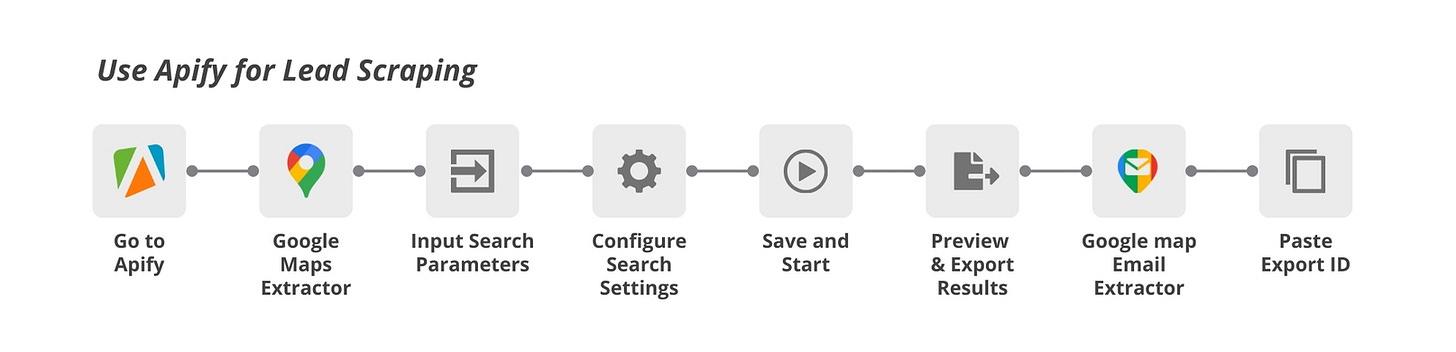
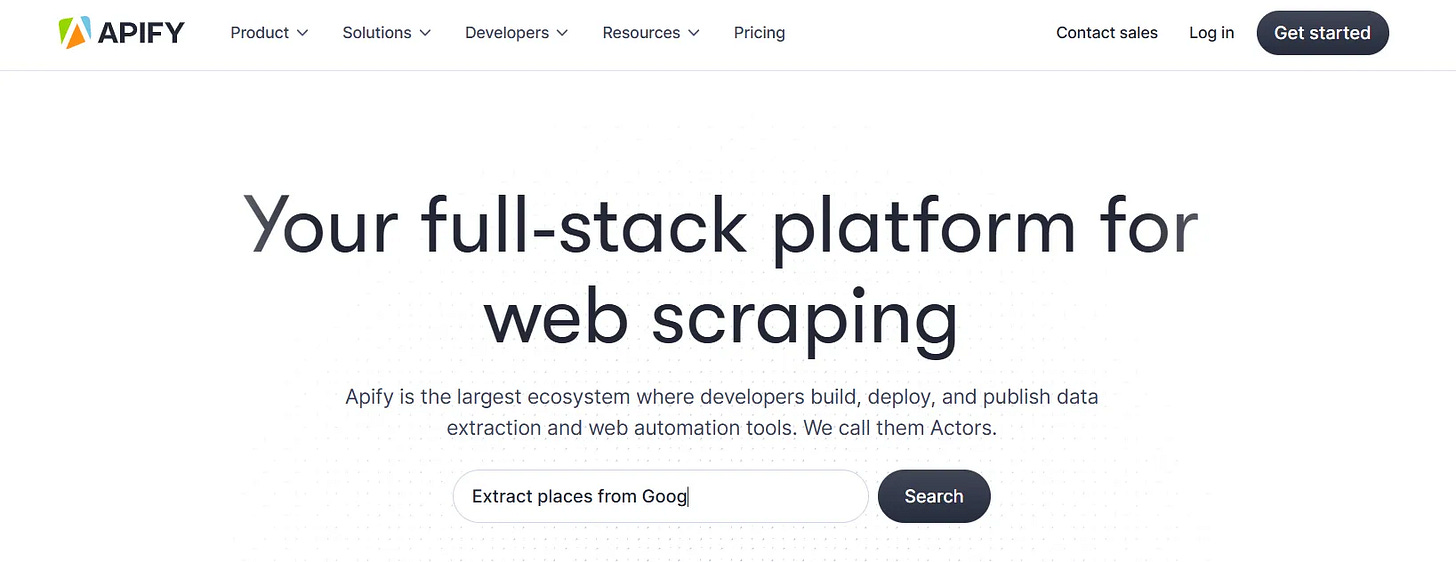
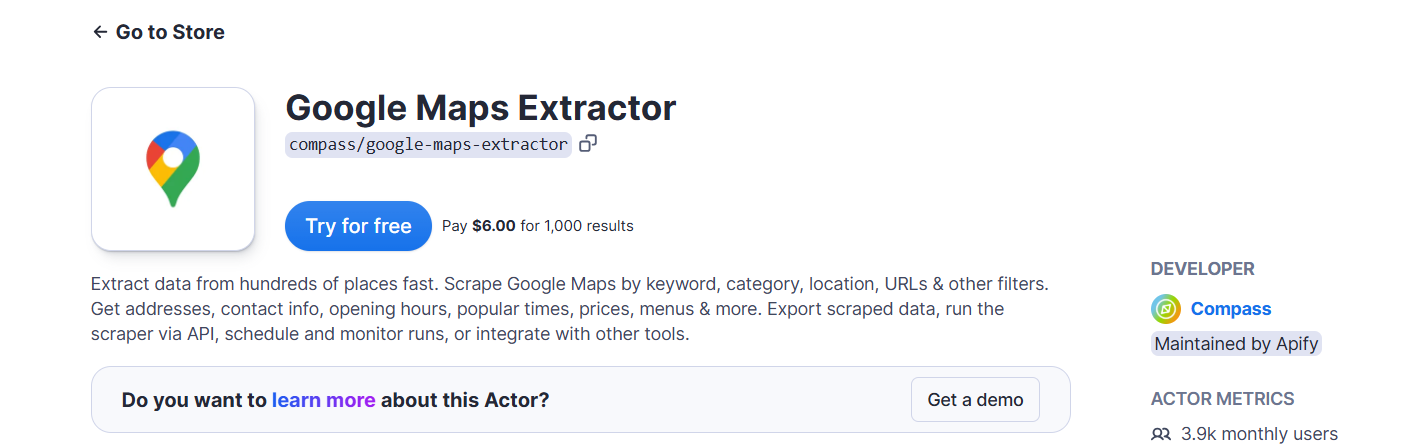

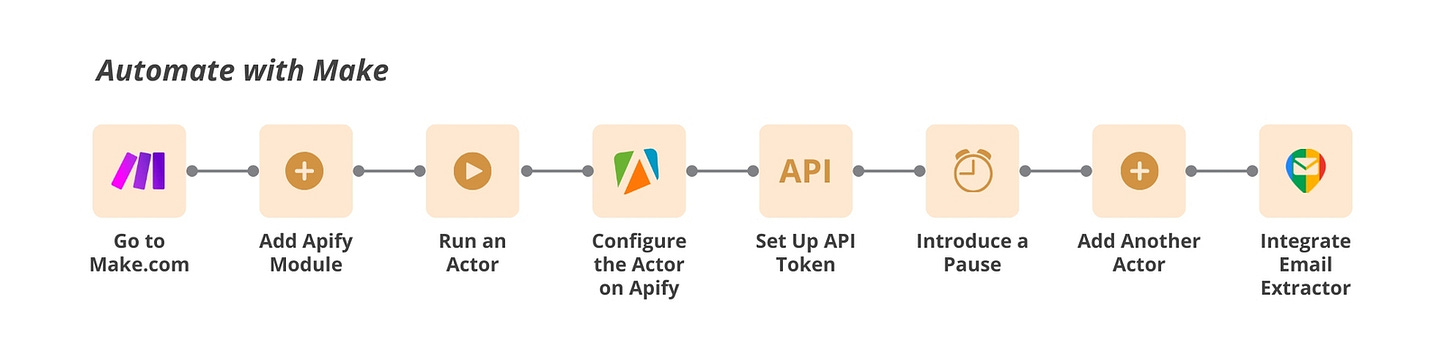
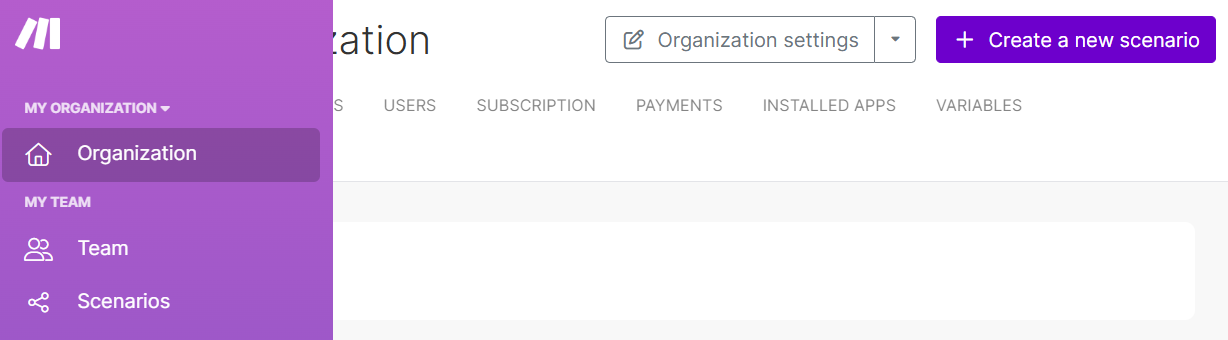
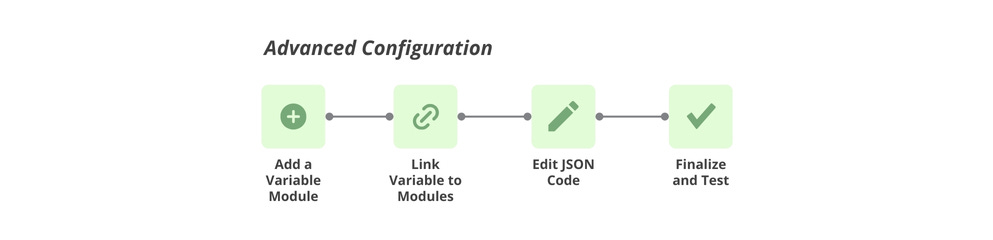
Thank you for this!